
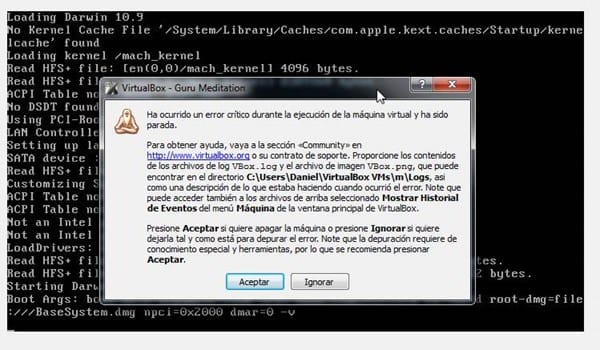
- How to install OSX Mavericks on a VM (VirtualBox)
- 1. You will need Niresh's torrent. Magnet link: magnet:?xt=urn:btih:EFC11533DCE5C594127D84A83FC91DA8B5C44341&dn=OSX-Mavericks.iso&tr=http%3a%2f%2ftracker.niresh.co%2fannounce.php&tr=udp%3a%2f%2fopen.demonii.com%3a1337%2fannounce&tr=udp%3a%2f%2ftracker.coppersurfer.tk%3a6969%2fannounce&tr=udp%3a%2f%2ftracker.istole.it%3a80&tr=udp%3a%2f%2ftracker.istole.it%3a80%2fannounce&tr=udp%3a%2f%2ftracker.openbittorrent.com%3a80&tr=udp%3a%2f%2ftracker.openbittorrent.com%3a80%2fannounce&tr=udp%3a%2f%2ftracker.publicbt.com%3a80&tr=udp%3a%2f%2ftracker.publicbt.com%3a80%2fannounce&ws=http%3a%2f%2fwww.niresh.co%2fosx%2fdirect-download%2fdistro%2f10.9%2f10.9.0%2fOSX-Mavericks.iso
- 2. After downloading, head to VirtualBox. Press New, then type in the name of the VM, select type Mac OSX, and select version Mac OSX 10.9 Mavericks (64 bit).
- 3. After that, select the amount of RAM you want for the VM. Minimum 2 GB, but it's recommended that you use 4.
- 4. Then, create a Virtual Hard Drive (I used .vdi extension, but you can use whatever you want), 20 GB storage recommended.
- 5. Now that it has been created, right click on your VM and click settings.
- 6. A: System Tab
- Do NOT enable EFI for this VM. Recommended that you go to Acceleration and enable VT-X and Nested Paging.
- Enable 3D acceleration, and set 128 MB for your VM. (Recommended, but optional.)
- Enable Network Adapter, and attach to NAT.
- Click the CD icon, go to the right of the Sata Port number and click the drop down CD menu. Select the .iso from the torrent.
- 7. Press Start, select the partition. It will take a VERY long time for it to load up, but when it does, go along with the installer.
- 8. Go to the top bar, click Utilities, and click Disk Utility.
- 9. Select Erase tab, click your hard drive and format as Mac OS Extended (Journaled)
- 10. After that, it will install... Taking a VERY LONG TIME. Hours.
- 11. When it finishes installing, it will bring you to a login screen. (May have a black screen earlier, but wait patiently enough) Type in the user: root, pass: niresh .
- 12. After logging in, wait for it to complete installation... IT WILL TAKE EVEN LONGER. After the notification in the top right corner says it has been fully configured, go to the next step.
- 13. Login to my fake account: user: extremepwnage1, pass: extremepwnage on this website. http://www.niresh12495.com/files/file/215-imessageicloudapp-store-login-fix-updated/
- 15. Your Mac OSX is now fully configured. Enjoy! :) - Shamee
Install Mac OS X Mavericks on PC with Hackintosh Mavericks Installer, to Install this you dont need access to a Mac This release can be used with AMD processors too. For detail Installation Guide and Instruction read: Install Hackintosh Mavericks on PC/Laptop Features: You dont need a real Mac Th. Start os x 10.8 install dvd.iso.zip. Create Bootable OS X Mountain Lion DVD Or. 17 hours ago — Mac Os 9 Iso For Virtualbox osx mountain lion – Apple Mac OS X Mavericks inside. Os mac mavericks iso qt4 macos torrent virtualbox telecharger working installation virtual sysprobs dvd screen running macosx machine. Download macOS Mojave ISO File. Also, you can download macOS Mojave 10.14 ISO file for VMware & VirtualBox latest version. The files are uploaded in MediaFire, which encrypted and compressed with WinRAR. And for the extracting the files you can use whether WinRAR or 7Zip.


Iesd -i /Applications/Install OS X Mavericks.app -o Mavericks.dmg -t BaseSystem -uninstall-extension AppleTyMCEDriver.kext Mountain Lion & Lion: The lastest VirtualBox does not require modifying InstallESD.dmg any more. Particularly ISO files are frequently used to transfer or share CD/DVD files. Mostly used as operating system installation files container that holds the files like Windows 10 ISO or other ISO. It can also be used to back up your files and transfer it everywhere you want. Download macOS High Sierra 10.13.6 ISO For VMware and Virtualbox.